Do your paintings look a little blurry around the edges?
Chances are, you’re over-using soft brushes, without going in and defining enough sharp details with a hard brush. Using ONLY hard edge brushes won’t work either though – you’ll lose the smooth edges necessary to create soft transitions and gradients.
The key is to use a combination of both hard and soft brushes and erasers.
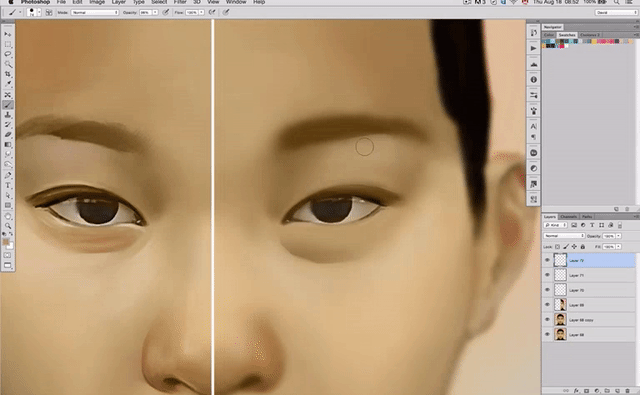
Watch the video below to find out:
- Exactly what’s causing the fuzzy edges
- The tricks I personally use to define crisp details
- 3 simple rendering techniques to make your life much, much easier
Learn to Paint Your Own Masterpiece!
10 'MUST HAVE' BRUSHES FOR PAINTING
Free Download:
- Flowing & life-like hair
- Freckles & beauty spots
- Stubbles & beards of all sizes
- Realistic skin textures
- ABR Brushes (Photoshop & Procreate)
- SUT Brushes (Clip Studio Paint)
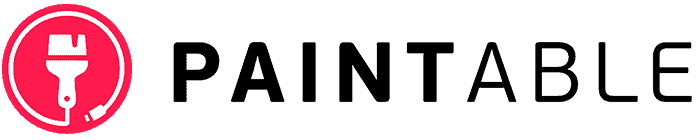
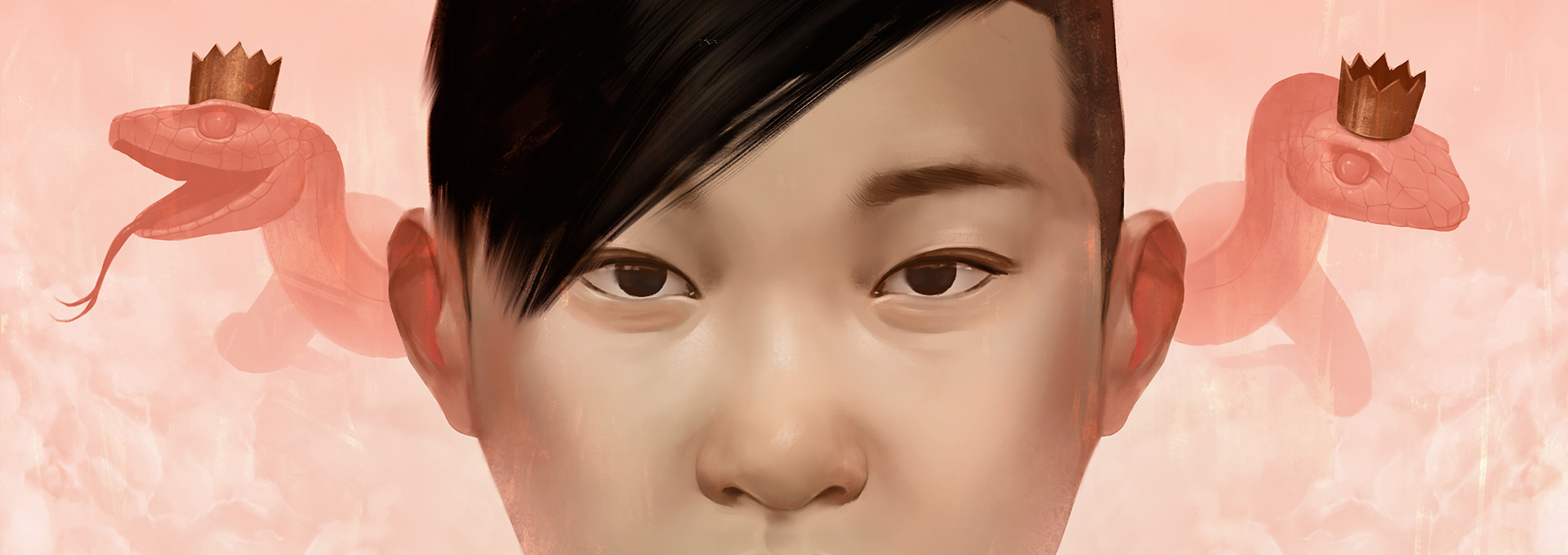
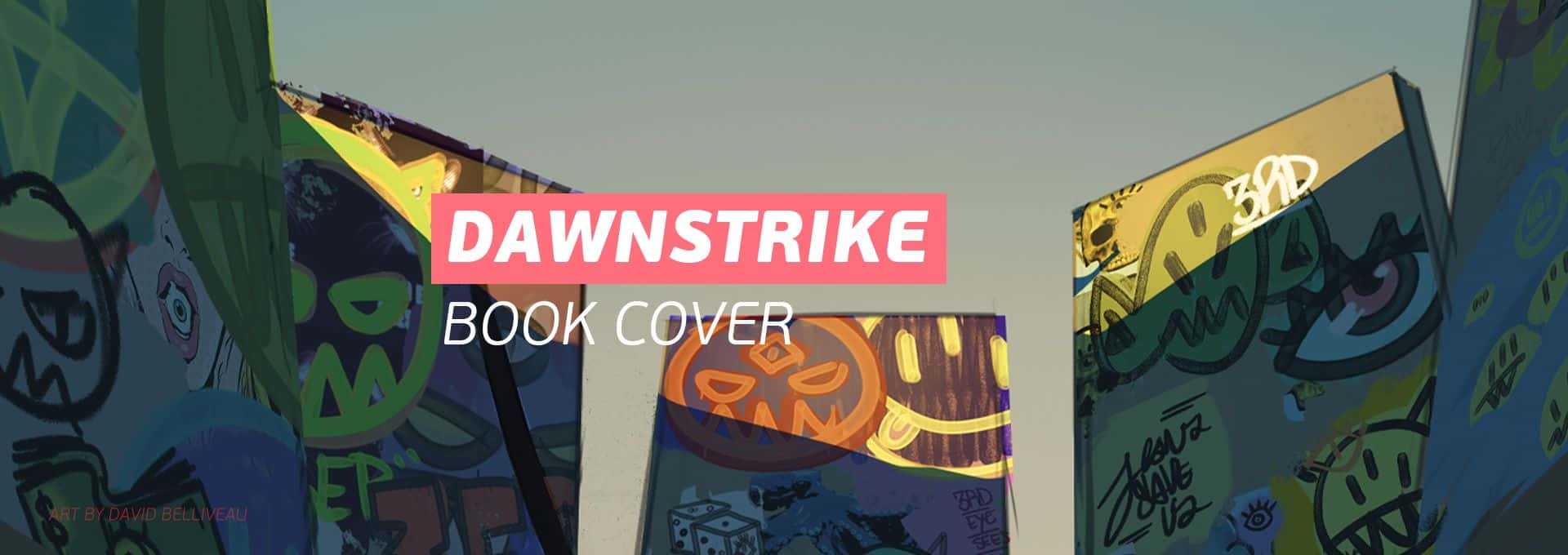

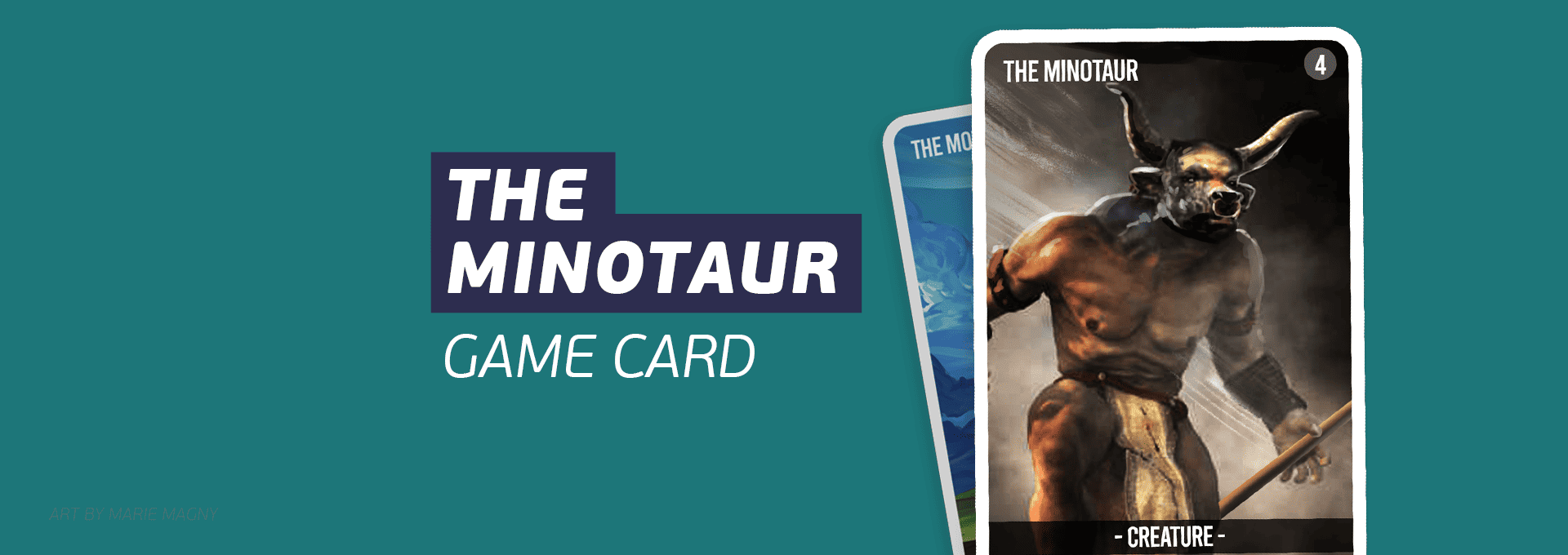


16 thoughts on “How to Fix ‘Blurry’ Digital Paintings with Hard and Soft Brushes”
This was very helpful good technique.
You just got a new subscriber !
That was very helpful .
Great tip!
Really great tip, thank you.
You are welcome
sometimes happened to me, thanks for the tutorials!!
You are welcome
Thank you for your work! Amazing helpful tricks. I didn’t know before.
Hey David!
You brushes are awesome. was never more glad that I downloaded them. they are a lifesaver Thanks so much.
Hi, Michael! We’re so glad that you enjoy the brushes, and love them as much as we do! 🙂 We hope you create lots of wonderful things with them!
Are the brushes for only photoshop? Cuz I’m a beginner working with ibispaint
Hi, Fayborah! These brushes can be used for Photoshop (ABR), Clip Studio Paint, and Procreate.
Thank you very much for this awesome tutorial.
Hi, Larianne! You’re so welcome, and thank YOU for joining us! 🙂
Very well done! You have a natural talent for instruction.
Thank you from all of us here at Paintable! 🙂