Besides Ctrl-Z, layers may be the biggest advantage to painting digitally, rather than on paper or canvas
Layers allow us to separate and work on every single element of a painting individually. This is incredibly powerful.
For example, using layers we can:
- Work on individual elements, characters, or even brush stroke without risk of messing up the rest of the painting
- Move elements around, to play with different ideas for compositions
- Easily paint over or under our linework, while still keeping the linework completely intact in a new layer
And much, much more..
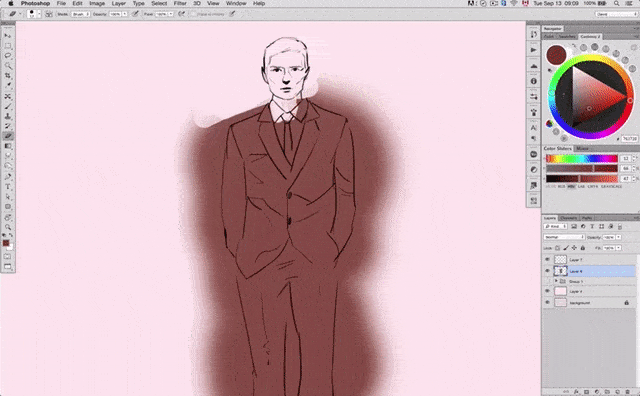
Watch the video below to find out:
- Why you need to start using layers today
- The basic fundamentals of effectively working with layers
- Powerful tools available for working with Layers in Adobe Photoshop, including Transparency Locking, Blending Modes, and Layer Masks
10 'MUST HAVE' BRUSHES FOR PAINTING
Free Download:
- Flowing & life-like hair
- Freckles & beauty spots
- Stubbles & beards of all sizes
- Realistic skin textures
- ABR Brushes (Photoshop & Procreate)
- SUT Brushes (Clip Studio Paint)
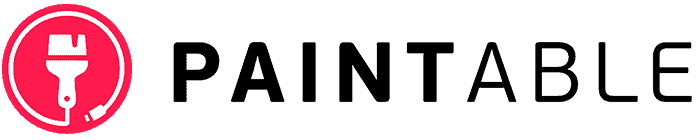

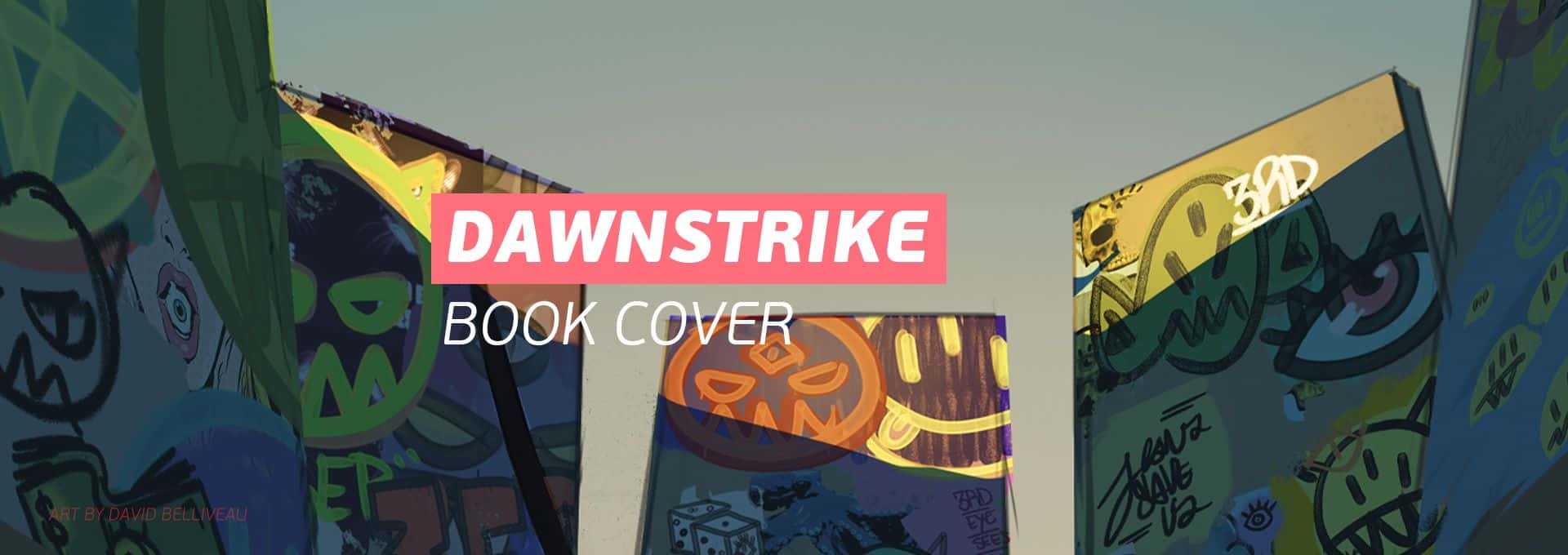

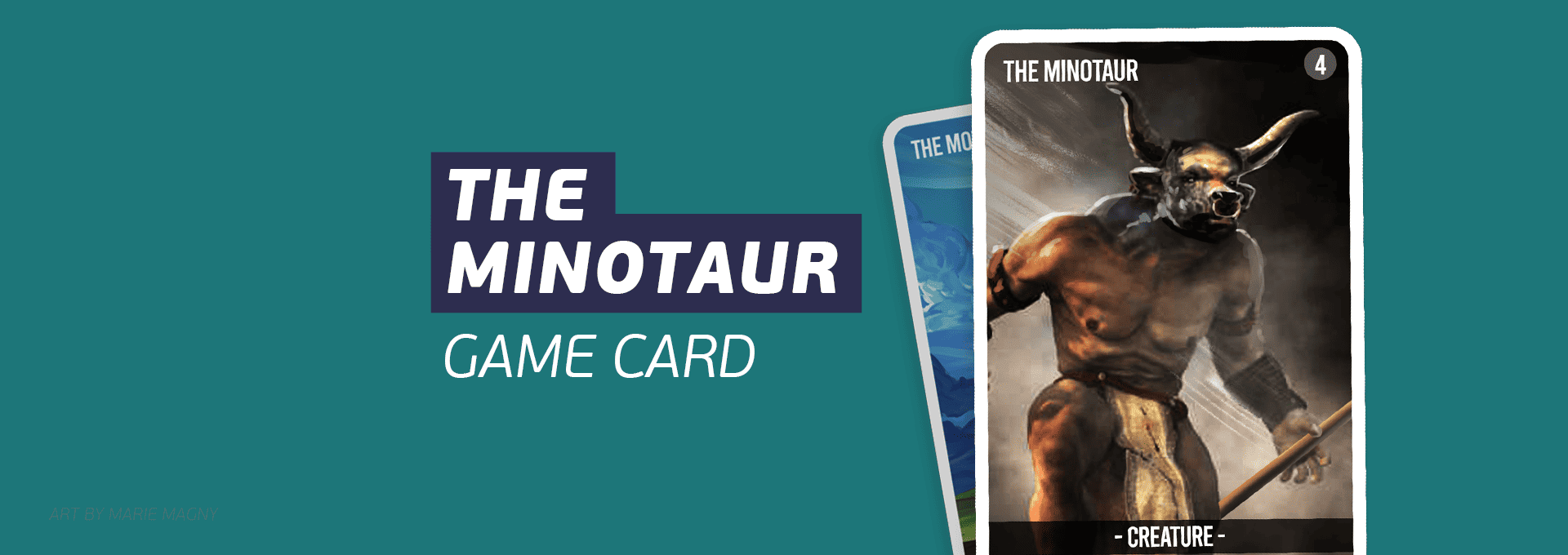


2 thoughts on “How to Use Photoshop Layers in Digital Painting: A Complete Guide”
hi
that was really helpfull
thank you
thanks Fabian